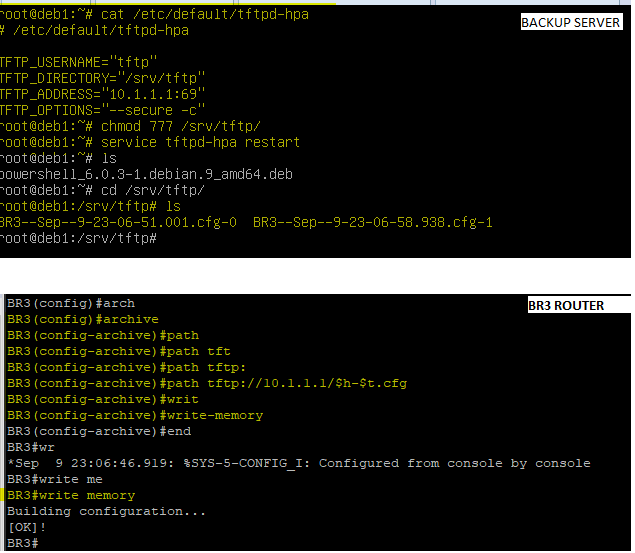Materi ITNSA
Buatlah outline dari materi ITNSA untuk mengetahui sejauh mana kemampuan-kemampuan yang sudah dikuasi, dengan mengusai outline materi ITNSA maka jika ada perubahan bahasa pada test project, perubahan IP, lokasi server, user, password, domain, penamaan, dll masih tetap bisa memahami, dan mengerjakan dengan baik. Misalnya Modul A DNS Forward DNS Reverse DDNS Webserver Virtualhost Webserver HTTPS Webserver authentication SMTP SMTPS IMAP IMAPS LDAP Users LDAP OU LDAP Group ... ... ... Modul B Active Directory Users Active Directory OU Active Directory Group Active Directory Import Users from Excel file GPO First Sign Animation GPO Password Policy File sharing home folder File sharing group policy ... ... ... Modul C OSPF Multi Area OSPF Autentication OSPF IPv6 IOS ACL ASA ACL ... ... ...