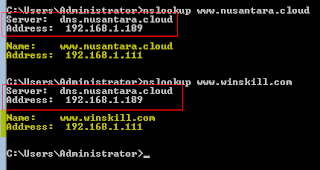Di Linux biasa menggunakan Bash Shell kini di Windows akan mencoba untuk menggunakan PowerShell, pada post ini akan melakukan konfigurasi Web Server IIS, secara konsep sama kalau biasanya yang mulai belajar dari Linux menggunakan Apache dengan menginstall paket apache2, mengupload/mengedit file di /var/www, mengaktifkan modul, mencopy/mengedit file virtualhost di /etc/apache2/sites-available, sekarang akan mencoba melakukan hal-hal tersebut dengan menggunakan Windows Server Core, semua konfigurasi akan dilakukan dengan mode CLI melalui PowerShell. Oh ya sebelumnya pastikan Windows Server Core sudah mempunyai Hostname, IP, DNS bisa dikonfigurasi dengan perintah sconfig kemudian ikuti menu yang ada. Di DNS Server (bisa pakai Windows DNS Server/Linux Bind9/software lainnya) buat record untuk www.nusantara.cloud dan www.winskill.com ke IP Windows Server Core. Disini DNS Server dengan IP: 192.168.1.189 Web Server dengan IP: 192.168.1.111 akan melayani 2 web yaitu ww