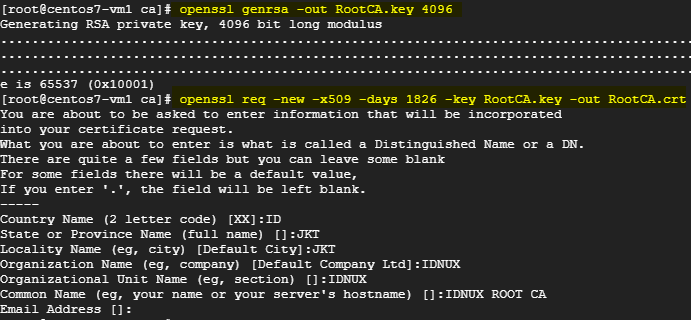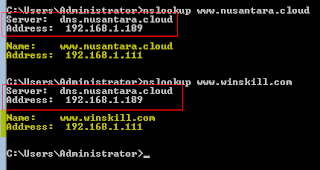How to configure PAM to allow/deny users login
Pada contoh ini adalah cara untuk filter user login ke sistem, misalnya hanya ingin user-user tertentu yang bisa masuk ke sistem GUI/Console Linux ini bisa dilakukan melalui file nano /etc/pam.d/common-auth Sebelum melakukan ini alangkah baiknya untuk dilakukan di server percobaan dan lakukan snapshoot karena jika terdapat salah konfigurasi bisa mengakibatkan gagal login ke sistem, tambahkan script dibawah ini dibagian paling bawah auth required pam_listfile.so item=user sense=allow file=/etc/pam.d/users.allow onerr=fail simpan setelah menambahkan script diatas. dan jangan lupa buat file users.allow di /etc/pam.d/ isikan user-user yang hanya boleh login ke sistem per baris, contoh: root user1 user2 user3 Kemudian buat misalnya adduser testuser1 Kemudian test logout sistem dan login dengan testuser1 maka tidak bisa karena belum terdaftar di /etc/pam.d/users.allow , login dengan root/user1/user2/user3 maka bisa login ke sistem. Ini juga ...